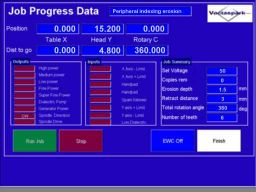| Spectrum Robotic Systems Ltd | ||
Overview The Vectaspark uses a touch-screen panel as the main method of operator input. This front end software offers specific functionality based purely on the Vectaspark system. It is easy to use and allows easy access to all machine operating tasks. Here you can see the main menu, used to select the required mode of operation. This is the first visible screen, and the software has been designed so that you are never more than 2 or 3 presses from here - to ensure that the operator isn't lost in a never ending trail of input screens - which can appear daunting on some systems!
One of the features of the Vectaspark control software is the area sensitive buttons, used for machine jog operations. You can see several jog arrows on this jog panel. These are activated by pressing towards the narrow edged end to move at a fast speed, and at the other blunt end for slow & precise movements. The positional feedback displays on the right hand side are updated in real-time - so you can see each axis position at any given time. Many operators may prefer to use a portable device to allow close-up positioning. This is catered for with the Vectaspark using a portable handpad unit. This allows operators do get close up to the workpiece while having full control of each machine axis.
Operational Modes The Vectaspark functions cover a wide range of potential EDG machine tasks The main functions currently available in the control software are:
Running Job Programs
The job settings are entered in the main settings box. Also, an oscillation cycle is set up using the top positional buttons. Then the generator settings are entered by pressing Generator Setup. This allows you to set the power level(s) required during the job, and also how much material is to be eroded during the process. Then once these settings are checked, we can press Proceed To Job Screen and will see the screen below.
This is the screen you see prior to starting the job. You can make any adjustments to the machine or tool as required - then simply press Run Job. Whilst the job is running, axis positional feedback can be seen in the display panels together with an indication of the remaining distance to complete the job. When you are finished in this mode, simply repeat the job by pressing Run Job, or exit by pressing Finish.
|
||
|
||
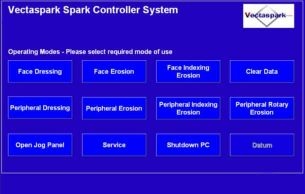
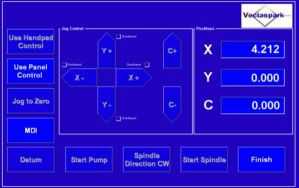
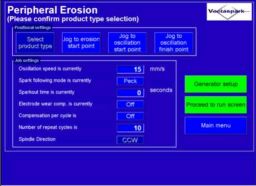 Running jobs on the Vectaspark is a simple process. A typical job setup can be seen here.
Running jobs on the Vectaspark is a simple process. A typical job setup can be seen here.